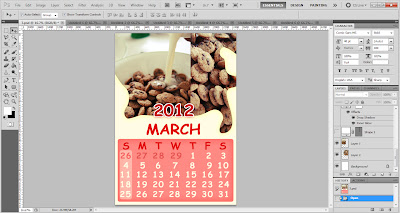As I promise, I will show you my work for my wallpaper. I've Google some picture that I think it suitable for my wallpaper. I have a lot of picture that I found nice and beautiful but I've chosen the best picture for my wallpaper.
This is for my background. I've chose this because it's plain, not to much deco there and it's simple plus it easy for me to add up something there.
Actually I have a lot of picture that I've chose but I only put two pictures here just for example for you guys. This pictures are the accessories for my plain background just now. So I just edit the pictures, cut anything that I think it is not necessary to put on my background and arranged it nicely. Here the steps of my work.
FIRST STEP : I choose this pictures and I only want the Santa Claus. So I need to remove the other things on that pictures.
SECOND STEP : To remove the other things on that pictures, I type the letter <Q> on the keyboard, then I click <brush on Photoshop and I just coloured the Santa Claus only. After finish colouring it, click <Q> again then click <Ctrl + Alt + I> and after that just click ok button. Then, you just drag the pictures that you don't want it and delete it. To edit and delete the messy around the Santa Claus just use eraser button and don't forget to zoom in and zoom out for clearer image.
THIRD STEP : After done the step two, drag the pictures to the background and arrange it to the position that you like. As me, I changed the position of the Santa from left to right position and I reduce the size to fix it to the background.
FORTH STEP : As you can see I already add up some accessories to that Christmas tree and also I put Christmas gifts next to Santa just to make the background not to pale and look merrier. The step that I used for the deco on Christmas tree and the gifts is just the same step in SECOND STEP.
FIFTH STEP : Now I put some text to my wallpaper. Just click the button T on the tools. Then you can write anything that you want. For the font I've chosen 'Edwardian Script ITC" and I choose bright yellow for the font. To make it looks more nicer, I arrange the font just like a wave so that it look different. I think so .
SIXTH STEP : I think without a Santa's deer, Christmas won't not be complete. So I decided to put it next to the font. It still the same step as I done the Santa. For this wallpaper I only use the simple step to make it and not a complicated step as I just learn how to use Photoshop.
SEVENTH STEP : Last but not least, I add up something like snow to the wallpaper. I just copy the same 'snow' and reduce it to couple of size and put in random. So this is my work for E-wallpaper. Hope you like it :)
.jpg)